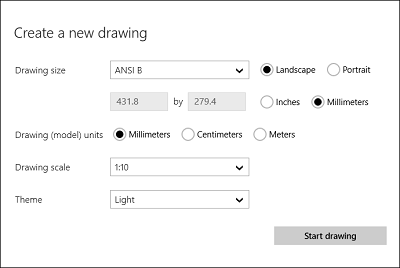Back to the Drawing Board
Creating a New Drawing
When you select the "Create a new drawing" tile in the Home view you will be presented with the "Create a new drawing" dialog. This dialog allows you to define the drawing environment in which you will create your drawing. The drawing environment includes the print (or "paper") size of your drawing, the paper units (used to measure the sheet of paper on which your drawing will be printed), the model units (used to measure sizes and distances in your drawing data), and the drawing scale (which defines the relationship between your paper and model units).
You can also select a "theme" for your drawing. The theme defines the default color scheme. Examples of themes are "light" (white background), "dark" (black background), "blueline" (blue lines on a white background), "blueprint" (white lines on a dark blue background), and "sepia" (brown lines on a white background). The color scheme can be modified in the Layer definitions settings panel.
Drawing size
The first thing you will do is define the "sheet size" for your drawing. This is the size that your drawing will be when you print it on a sheet of paper. You can select a sheet size from the drawing size control. This control contains all of the standard ANSI (A-F) and ISO (A0-A4) sizes as well as a "Custom" choice that lets you define a non-standard sheet.
If you choose a standard sheet size you can use the "Landscape" and "Portrait" controls to define the orientation of the sheet.
Your model data must be completely contained on your sheet of paper so you will need to use the appropriate combination drawing size and drawing scale to set the proper model space coordinate system.
Units
You can work in "English" or "Imperial" units (inches and feet) or metric units. When working in English (or Imperial) units, the paper unit is always inches. When working in metric units, the paper unit is always millimeters (or millimetres). You select your paper units by selecting the "Inches" or "Millimeters" controls next to the drawing size. If you select Inches as your paper unit, you can select Inches or Feet as your model unit. If you select Millimeters as your paper unit, you can select Millimeters, Centimeters, or Meters as your model unit.
Drawing scale
Once you have selected your paper and model units, you can set your drawing scale. The drawing scale defines the relationship between your paper and model units, and the ratio between the size of your printed drawing and the size of your model. Select the drawing scale from the "Drawing scale" control. This control includes the standard scales for your drawing environment. It also includes a "Custom" choice that lets you define a non-standard drawing scale. Custom scale factors are entered as a ratio between paper size and model size. If your paper units are Inches and your Model units are Feet, the control includes the standard "Architect's" scales (i.e. 1/4"=1'0") as well as the standard "Engineer's" scales (i.e. 1"=100'). If you choose an "Architect's" scale, dimensions will be displayed in this format.
Theme
The Theme control sets the default color scheme for your drawing. Available themes include Light, Dark, Blueline, Blueprint, and Sepia.
Changing the drawing environment
You can change your paper and model units, drawing scale, drawing size, and theme in the General settings panel.