Back to the Drawing Board
Color Picker
The Color Picker dialog is used to select colors for objects in your drawing. It is invoked when performing any of the following actions:
- Selecting colors for Layer Definitions
- Selecting fill colors for Polygons, Doublelines, Rectangles, Circles, Arcs and Ellipses
- Overriding layer colors for objects in Properties
- Changing fill colors for objects in Properties
The "Alpha" channel controls the "transparency" of the color and any objects that are drawn with that color. Setting the alpha value to 255 makes the color fully opaque (obscuring everything behind it). Setting the alpha value to 0 makes the color fully transparent (invisible). Values between 0 and 255 result in varying degrees of transparency.
Select the color and dismiss the dialog by tapping the icon.
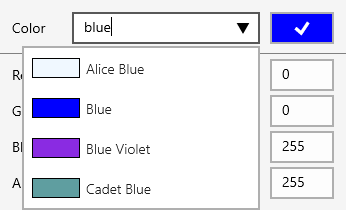
Selecting colors using W3C color names
The World Wide Web Consortium (W3C) defines a list of 140 standard color names for use in HTML5 and CSS3 documents. You can select colors by typing these names in the color picker text box or by selecting the color names from the "drop-down" list control. To show the drop-down list, tap the icon in the combo box.
If you type a partial color name in the text box, the drop-down list is filtered to include only the color names that contain that string. For example, if you type "blue" in the text box, the list shows only the 20 color names that contain "blue."
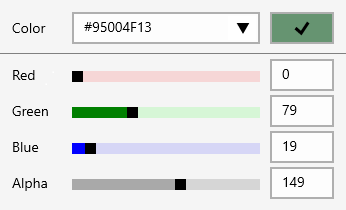
Selecting colors using W3C hexadecimal color values
The World Wide Web Consortium (W3C) also defines a hexadecimal format
that allows Web developers to specify colors using their red, green, blue and alpha (transparency) component values.
Using the color picker, you can specify color values using the W3C 8-digit hexadecimal format by typing the #
character followed by 8 hexadecimal digits that define the alpha, red, green and blue components (#AARRGGBB).
The value for each component is a two digit hex value between 00 and ff.
You can also specify the color components by manipulating the Red, Green, Blue and Alpha slider controls, or by entering a decimal value (0-255) for each component in the text box to the right of the slider.
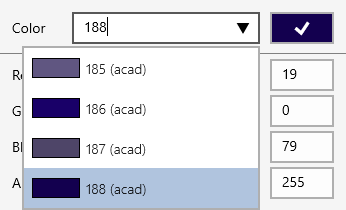
Selecting colors using AutoCAD color codes
Many organizations have developed CAD standards based on the 256 numeric color codes used to specify colors in Autodesk's AutoCAD application. For convenience, the color picker allows you to specify colors using these values by typing a numeric value (0-255) in the text box. When typing numeric values, the "drop-down" list changes to the AutoCAD color list and shows a sample of the corresponding color value.