Back to the Drawing Board
Symbols and Groups
The documentation on this page applies to Version 3 of Back to the Drawing Board.
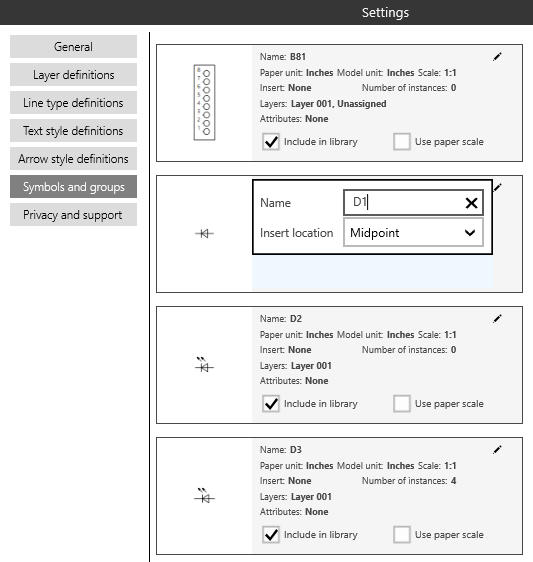
The "Symbols and groups" settings panel shows a list of all of the symbols and groups in your drawing. The list contains a tile for each group or symbol which in turn includes a thumbnail image and various properties for the group.
The Symbols and groups settings panel controls the following attributes for each group:
- The name of the symbol
- The insert location
- Whether the group is scaled or unscaled
- Whether the group is included in the drawing's Symbol library
In addition, the settings panel shows the following informaiton for each group that can't be changed:
- The group's coordinate system (paper unit, model unit and model scale)
- The number of instances (copies) of the group
- The layers used by the group
- The attributes contained in the group
If you tap and hold the tile, all of the instances of that group or symbol in your drawing will be highlighted.
The following properties are shown in each tile.
- Symbol name
- The Name of the symbol. Recall that groups are unnamed symbols so group names will appear blank. The name can be added or changed by tapping the "Edit" icon in the upper right corner of the tile. This will display a popup dialog over the tile. Enter the new name in the popup text box and tap outside the popup to dismiss it.
-
Symbol naming conventions follow the same rules as Windows file names.
They can't contain
\ / ? : * " > <or|.
- Paper unit, model unit and scale
- The paper unit, model unit and scale of the drawing in which the symbol was created. These values are for reference only. They can't be changed.
- See the Symbols and groups topic for details.
- Insert location
- The Insert location property used to position the group's insert vector when the group is inserted. By default, the insert location is the midpoint of the group's Insert vector.
- This value can be changed by tapping the "Edit" icon in the upper right corner of the tile. The choices are Origin (start point of the insert vector), Midpoint, or Endpoint. You can also choose None to ignore the insert vector when inserting.
- Number of instances
- The number of instances (copies) of this symbol or group in your drawing.
- Layers used
- The tile shows a list of all of the layers that are used in the symbol. If the list is too long to fit in the tile, it will be truncated with an elipsis. If you hover the cursor over the truncated list the full list will appear as a "tool tip."
- Attributes
- The tile also shows a list of all of the text attributes in the symbol. If the list is too long to fit in the tile, it will be truncated with an elipsis. If you hover the cursor over the truncated list the full list will appear as a "tool tip."
- Include in library
- This check box controls whether the symbol appears in the drawing's Symbol library. If the box is checked, it is part of the library.
- This option is disabled if the group is not named.
- Use paper scale
- By default, symbols are scaled so that they will be the same "real world" size in any drawing, regardless of scale or units. This is the desired behavior for scaled drawings.
- For unscaled drawings such as flowcharts and schematics, symbols are intended to be the same "paper" size, regardless of scale. To implement this behavior, check the Use paper scale box for the symbol.









