Back to the Drawing Board
Polygon
The Polygon tool is used to draw irregular polygons. A polygon is similar to a multi-segment line except that it is always closed. Polygons can be filled or not filled.
The boundary of the polygon is defined by locating a series of points just as a multi-segment line would be defined. Existing objects (lines, arcs, rectangles, etc.) can be added to the boundary by shift-selecting the objects.
The options described below can be found in the bottom app bar or in the control panel.
The Fill color menu specifies the color that is used to fill the object. The options are as follows:
- No fill
- The object is not filled
- Use layer color
- The object is filled using the color property of the object's layer
- Use outline color
- The object is filled using the color of the object's outline
- Select a new color
- An explicit color is selected for the fill using the Color Picker
- [Recent colors...]
- Choose from a list of colors that were recently selected in the Color Picker
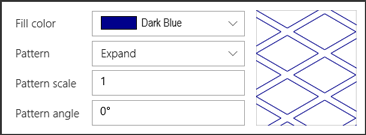
The Pattern menu specifies the vector "cross hatch" pattern that is used to fill the object. If the Solid pattern is selected, the object will be filled with a solid color.
The Pattern scale value specifies the scale for vector patterns. This option is not available when the Solid pattern is selected.
The Pattern angle value specifies the rotation angle in degrees for vector patterns. This option is not available when the Solid pattern is selected.























