Back to the Drawing Board
Settings
Settings are invoked by tapping the "Settings" button in the top app bar (or using the "Settings Charm" on Windows 8). Settings can also be invoked by tapping the "Settings" icon in the "Quick Access" conrol panel. When a drawing is active, invoking Settings will show the settings panel at the right edge of the screen. From this panel the following settings are available:
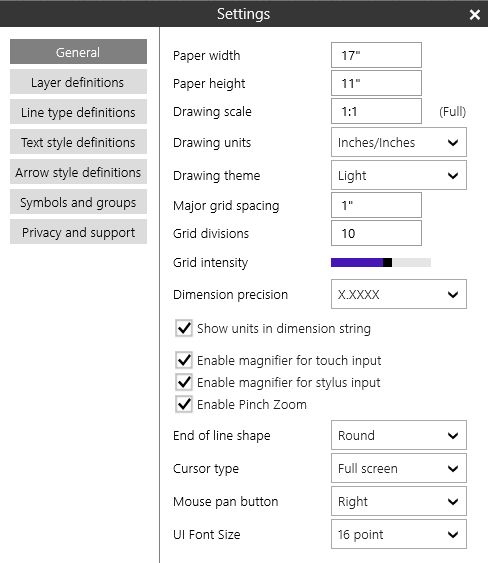
General The "General" settings panel contains settings related to your drawing and miscellaneous settings that don't fit anywhere else.
Layer definitions The "Layer definitions" settings panel is used to manage layers in your drawing. Layers are an important concept in CAD. They are used to logically group objects so that they can be shown or hidden as a set and to define a common style for these objects. Assigning an object to a layer will set its default color, line thickness and line type. These attributes can be overridden for an individual object using the properties panel for that object. The "Layer definitions" settings panel lets you create, modify, rename, show and hide layers. Changing the definition of a layer will update every object drawn using that layer.
Line type definitions The "Line type definitions" settings panel is used to manage line types (dashed line patterns) in your drawing. Using this panel you can create, modify, and rename line types. Changing the definition of a line type will update every line drawn using that type.
Text style definitions The "Text style definitions" settings panel is used to manage named text style sets in your drawing. Text styles let you control the font, size, and other attributes of text in your drawing. Using this panel you can create, modify, and rename text style sets. Changing the definition of a text style will update every text object drawn using that style.
Arrow style definitions The "Arrow style definitions" settings panel is used to manage arrow styles in your drawing. Arrow styles let you control the size and shape of arrows, leaders and dimensions. Using this panel you can create, modify, and rename arrow styles. Changing the definition of an arrow style will update every arrow drawn using that style.
Symbols and groups The "Symbols and groups" settings panel shows a list of all of the symbols and groups in your drawing. From this panel you can add or remove symbols from your drawing's symbol library. You can also rename symbols, or add names to groups (thereby making them symbols).
Tap on the each topic to learn more.









