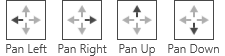Back to the Drawing Board
Pan
The Pan tool lets you pan the current view of your drawing by dragging the cursor.
Note that using this tool will take you out of your current tool. If you want to change the view without leaving your current workflow, you can use one of the alternate view methods describe in the general help topic under the View app bar button above.
The options described below can be found in the bottom app bar or in the control panel.
The Show All option will zoom to show the full extents of your drawing.
The Zoom in option will zoom into your drawing at the center of the current view. You can use the Pan options to further adjust your view.
The Zoom out option will zoom out of your drawing at the center of the current view. You can use the Pan options to further adjust your view.
The Pan options will move the current view of your drawing in the direction specified.
Moving the view in a certain direction will cause the objects on the screen to move in the opposite direction.
Moving the view up will cause the objects on the screen to move down.
Moving the view to the left will cause the objects on the screen to move to the right.